At TextRanch, we understand that your time is valuable, whether you’re managing a business, juggling graduate studies, applying for a new job, or crafting personal emails and texts. That’s why we recently revamped our customer dashboard—it’s now smoother, easier to navigate, and more user-friendly!
So, let’s take a quick tour and have a look at some of the key features of the new TextRanch dashboard…
The Home Page
Do you need to use one of our TextRanch editing services? Would you like to set up an account? Perhaps you want to purchase more credits or search for a past revision.
You can find all of these features—and more—on the new Home page.
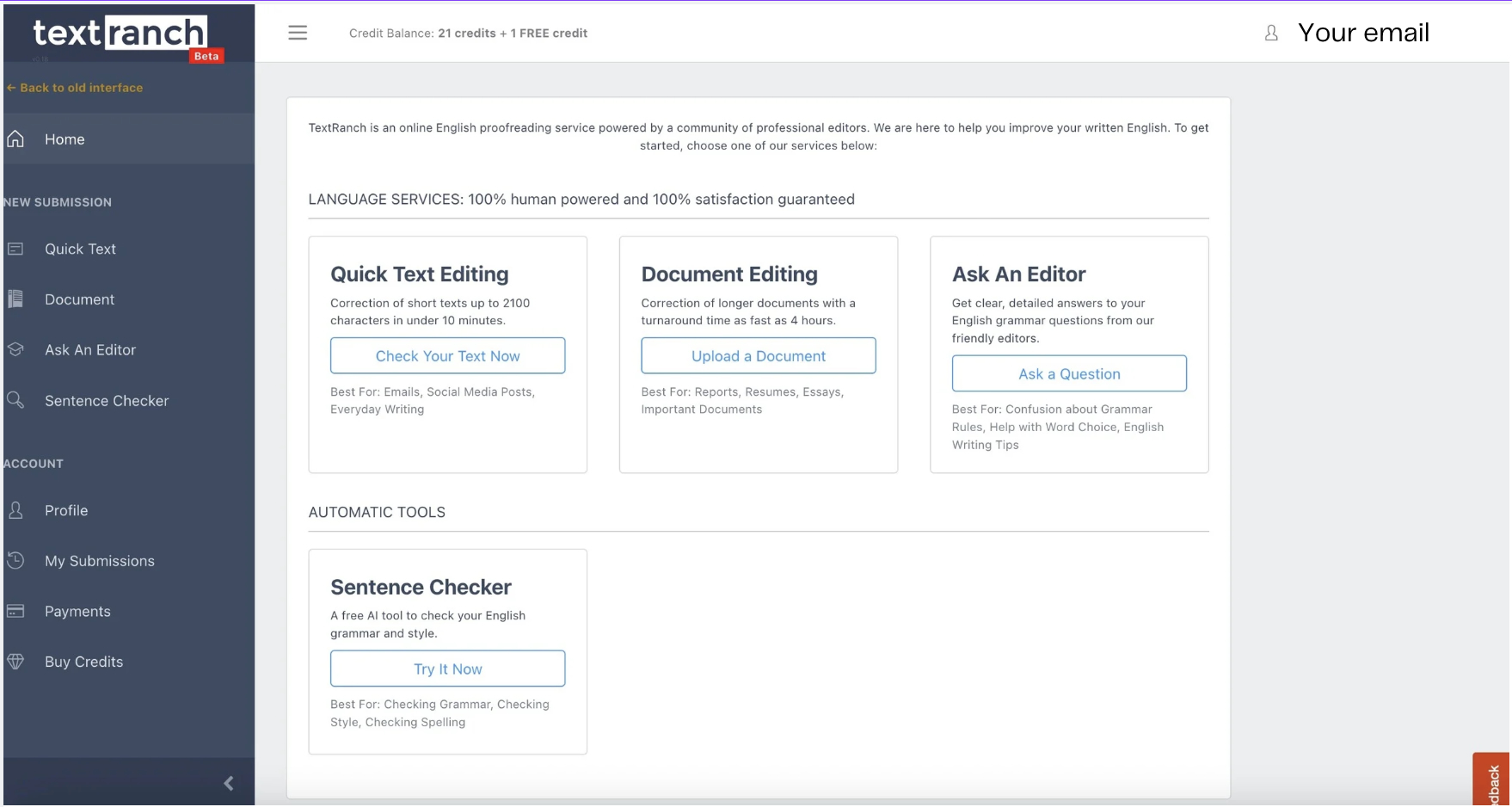
There wasn’t enough space to fit everything into the above screenshot, so now we’ll scroll down the page. Here, you can find links to more TextRanch features, such as the FAQ, this blog, our privacy policy, contact information for our admins, etc.
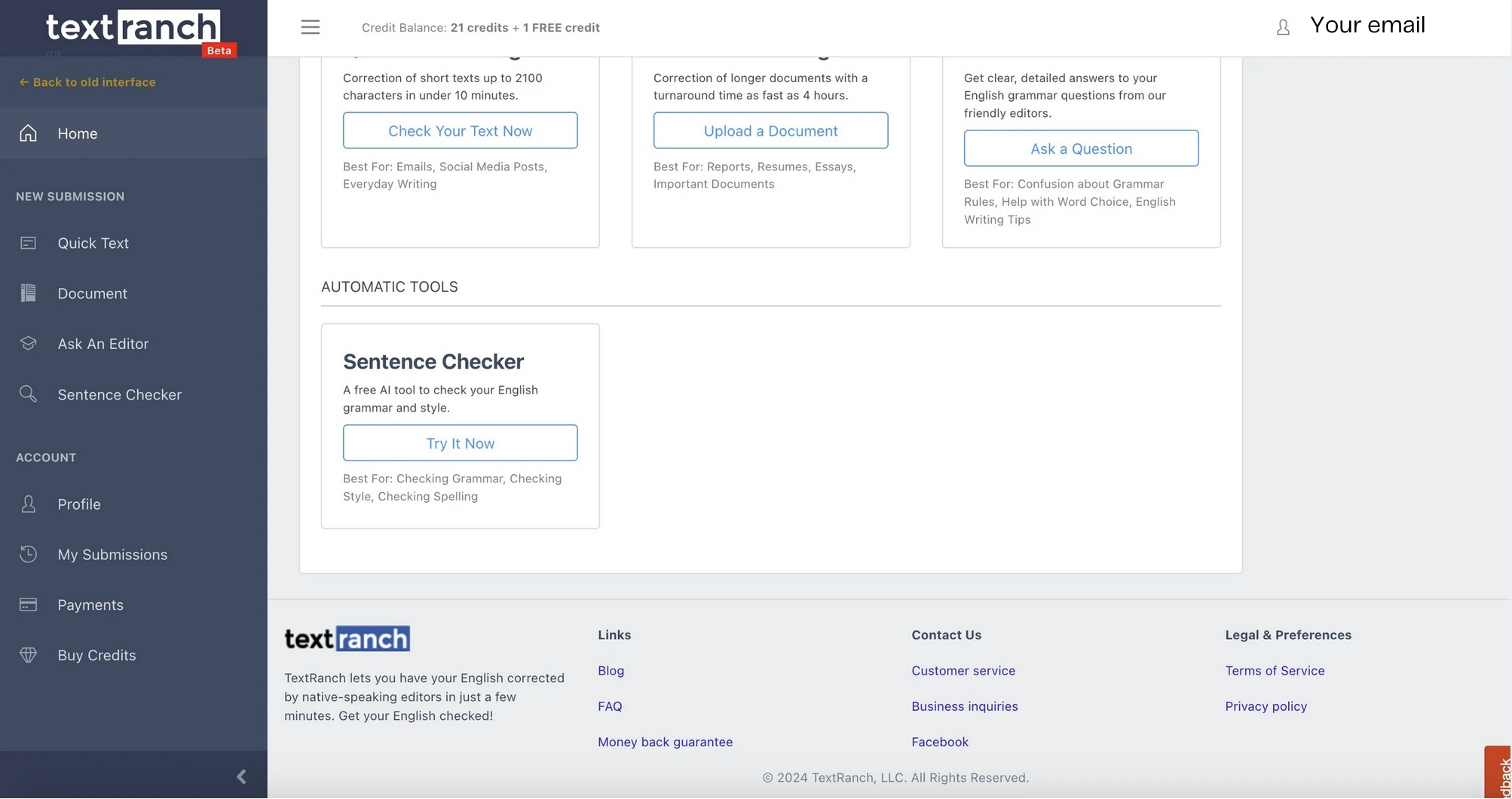
Do you want to compare the new Home page to the old one? You can still find it by clicking on the yellow “Back to the old interface” link on the left side of the page near the top.
Need Editing and
Proofreading Services?

Quick Text Editing
Let’s say you’re on the Home page and you want to access our Quick Text editing service. You can either go to the menu on the left side and click “Quick Text” or you can click the “Check Your Text Now” option in the main window.
No matter which one of those links you click, you will be taken here:
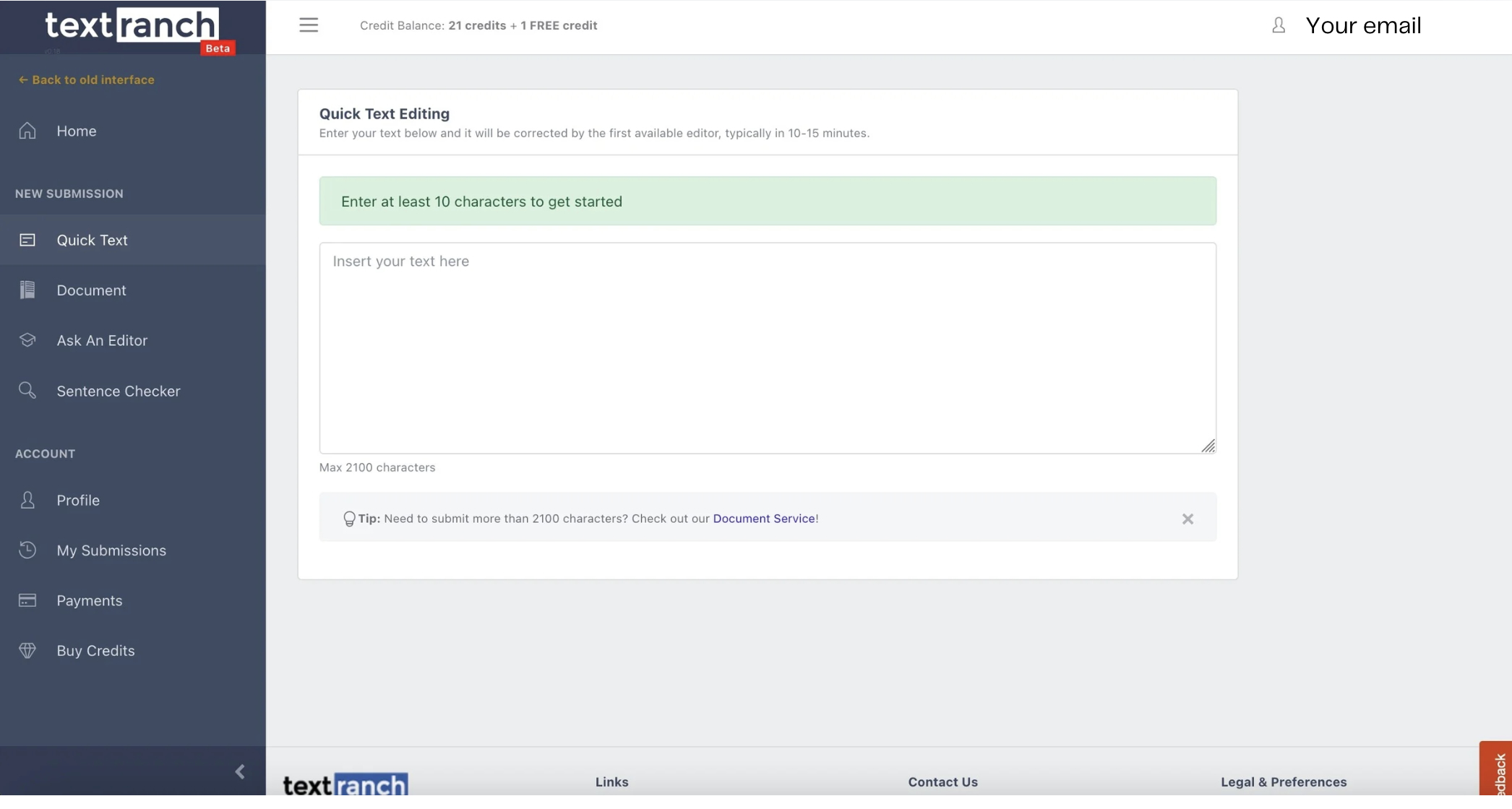
If you’re a regular TextRanch customer, you already know what to do next! But if you are new to TextRanch, this page provides simple instructions to help you get started.
Buying a Package
No matter where you go on the new dashboard, you can find your credit balance at the top of the page. As you can see, the account we used for our screenshots currently has 21 credits, plus one free credit. Every TextRanch customer gets one free credit per day!
But what if you need additional credits? Just go to the menu on the left side of the page and click “Buy Credits”. You will be taken to the following page:
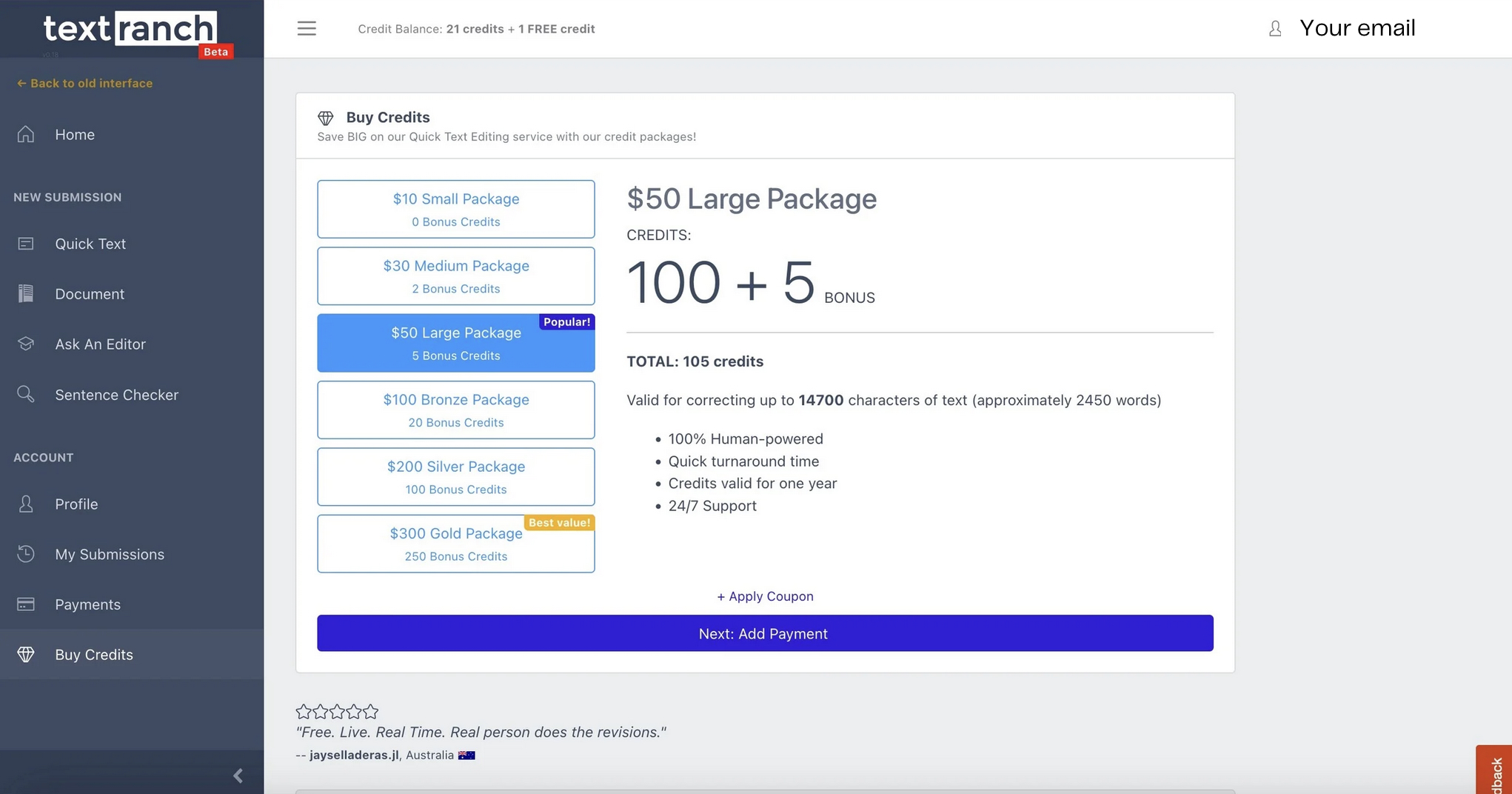
From there, you can compare the different credit packages and select the one that best fits your needs.
To start the payment process, click the blue stripe that says “Next: Add Payment”. You will move on to a new page, where you will be prompted to enter your PayPal or credit card details.
Finding Your Past Revisions
Another neat feature of the new TextRanch dashboard is that you can easily find all of the texts you have submitted in the past. You just need to go to the menu on the left side of the page and click “My Submissions”.
Naturally, each TextRanch customer has their own unique submission history. The below example comes from an account that belongs to one of our TextRanch supervisors.
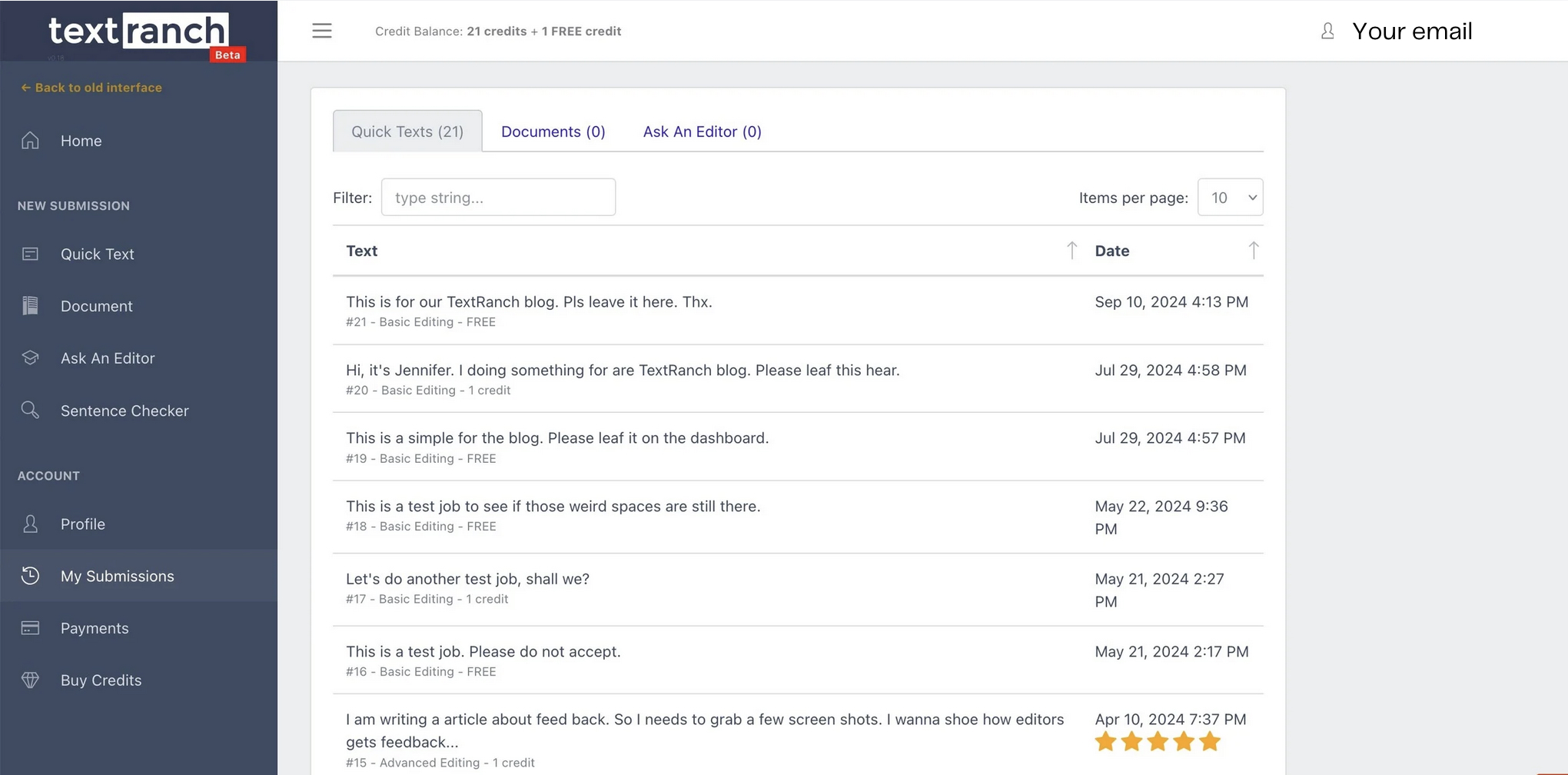
This supervisor’s submission history consists mainly of test jobs and example texts that are used to show the TextRanch editors how something works. But for the vast majority of our customers, you would mainly find business emails, academic writing, IELTS practice essays, and personal statements for school admissions.
Need Editing and
Proofreading Services?

Now that you’ve had a preview of the new TextRanch dashboard, we invite you to check it out for yourself. Whether you want to examine one of our highlighted features in more detail or take a look at something that we didn’t cover in this article, all you need to do is click the blue box below.








Ask an Editor: A New TextRanch Feature!
Proofreading vs. Editing: What’s the Difference?
Human Editors: Why Do You Need One?
How can I improve my understanding of native-English speakers? Part 1